In my last post, I mentioned the inability of the EeRotate in adjusting the trackpad 'orientation' when the screen is rotated anti-clockwise by 90 degrees (or clockwise by 270 degrees for the finicky :)). This issue is important to me if I want to use my netbook as an ebook reader since I prefer to have the netbook's keyboard on my LEFT side - which, in turn place the Page Up/Down keys within easy reach of my left thumb (translation: easy to flip pages of the ebook!). If I have to move the cursor for some reason or other (for example, clicking on the menu to select another ebook), it is frustrating to realize that the trackpad's control is not changed to follow the new screen orientation (in fact, it is the opposite of what is expected).
There had to be a better utility than EeRotate available - time to do a search on the internet. After a short while I found it! It's called ScreenMouseRotate (a blindingly beautiful name :)) and it can be downloaded at http://www.math.uaa.alaska.edu/~afkjm/techteach/?q=node/70 (thank you Kendrick and mars). If you have EeRotate installed on your netbook, uninstall it first before using ScreenMouseRotate (otherwise unpleasant things will happen). To uninstall EeRotate, navigate to Program Files->Eerotate and double-click on 'uninstall.bat' (before you ask, it is NOT listed in the installed programs list - so using 'Remove Files' under Control Panel is out of the question). Once EeRotate has been removed, unzip ScreenMouseRotate, preferably under the Program Files folder and in a newly created folder. Create a shortcut to the exe file on the desktop and double-click on it to start the program.
The ScreenMouseRotate, unlike the EeRotate program, does not start automatically when you start your netbook - you have to start it manually. If you prefer, put the ScreenMouseRotate program in your Startup folder - this way the program will start automatically when the netbook is powered on. To use the program, either right-click on the icon in the system tray or click on the program name on the taskbar (yes it is weird to have two ways to access the program, but I'm not complaining - after all it is free!). The selection of screen orientation is self explanatory - Portrait 1 is 90 degrees clockwise (my preference), Portrait 2 is 90 degrees anti-clockwise, Landscape Flipped flips the screen upside-down (who uses this, I wonder?) and Landscape Default is to reset the screen to its default orientation. Here's the beauty of this program - the trackpad AND mouse orientation follows the screen orientation automatically! On the top of that the Ctrl+Alt+Arrow Keys trick also works - with automatic trackpad and mouse adjustment! Beautiful! Just what I was looking for!
Now that I have solved the screen rotation problem, I will explore the ebook reader software in detail on my next blog.
Monday, August 22, 2011
Sunday, August 21, 2011
Netbook eBook Reader - Screen Rotation
My last 2 posts was about using a netbook as an ebook reader and one of the subject covered was screen rotation. Rotating the screen of the netbook does not mean physically rotating the whole netbook but rotating the text on the screen. This was explained to some of my non-computer literate friends of mine who read my blog. I explained to them (plus an actual demonstration using my own netbook) that, by rotating the text, it would make it easier to read an ebook since it would emulate the 'page' of a book. I also explained that by using the Ctrl-Alt-Arrow Keys combination and/or a free utility under Windows, it was possible to rotate the text to any position - even 'upside-down' if they want.
Since my friends were confused about screen rotation, I thought it would be a good idea to elaborate more on this subject for the benefit of my readers. The objective of screen rotation is to adjust the display of text (or pictures) on the screen clockwise or anti-clockwise. This would effectively cause the normal 'wide-screen landscape' display of a netbook to turn into a 'narrow-screen portrait' display. How does one achieve this on a netbook?
[NOTE: If you have installed EeRotate, disable it temporarily by by right-clicking on the display icon in your tray and selecting 'Suspend Hotkeys'. This must be done before executing any of the steps below.]
Assuming that the netbook is running Windows (either XP, Vista or Windows 7), pressing the following key combinations will cause the screen to rotate:
Ctrl-Alt-Right-Arrow: Rotate screen CLOCKWISE by 90 degrees
Ctrl-Alt-Left-Arrow: Rotate screen ANTI-CLOCKWISE by 90 degrees
Ctrl-Alt-Down-Arrow: Rotate screen UPSIDE-DOWN by 180 degrees
Ctrl-Alt-Up-Arrow: Restore screen to NORMAL position (0 degrees)
Notice that the trackpad does not automatically follow the screen rotation - it will remain in their default setting. To illustrate this, first rotate the screen clockwise 90 degrees (press the Ctrl-Alt-Right-Arrow key combinations), and hold the netbook sideways so that the keyboard is on your right side. Now use the thumb of your right hand to move the cursor (pointer) on the screen. Instinct would indicate that moving the thumb up or down would move the cursor up or down but in actuality, it only moves the cursor right or left. This is because that the 'orientation' of the trackpad does not 'follow' the screen rotation - it remains at its original 'orientation'. You have to keep this in mind whenever you use the Ctrl-Alt-Right-Arrow (by itself without using any other utility) keys to rotate the screen.
If you have a USB mouse, connect it to a USB port on your netbook, and while holding the netbook sideways so that the keyboard is on your right side (I know this an awkward position, but bear with me for a while), move the mouse up and down. Notice that the cursor also moves up and down - so using a mouse will not affect cursor movement but using a mouse is NOT an exactly a 'portable' solution for reading an ebook. So disconnect the mouse for now.
For the next demo, rotate the screen anti-clockwise 90 degrees (press the Ctrl-Alt-Left-Arrow key combinations), and hold the netbook sideways so that the keyboard is on your left side. Now use the thumb of your left hand to move the cursor (pointer) on the screen. Instinct would indicate that moving the thumb up or down would move the cursor up or down but in actuality, it only moves the cursor right or left. Again, this is because that the 'orientation' of the trackpad does not 'follow' the screen rotation - it remains at its original 'orientation'. You have to keep this in mind whenever you use the Ctrl-Alt-Left-Arrow keys to rotate the screen.
Return the screen to its 'normal' position using the Ctrl-Alt-Up-Arrow key combination. If you have not downloaded and installed the EeRotate utility, do so now at http://sites.google.com/site/vkedwardli/eeerotate. For those that has installed it, re-enable it by right-clicking on the screen icon in the tray and clearing the 'Suspend Hotkeys'.
Now, again rotate the screen clockwise 90 degrees (press the Ctrl-Alt-Right-Arrow key combinations), and hold the netbook sideways so that the keyboard is on your right side. Now use the thumb of your right hand to move the cursor (pointer) on the screen. This time the cursor moves as you expect - up means up, down means down, etc. The EeRotate utility has managed to rotate the trackpad along with the screen! Unfortunately, this does not apply if you rotate the screen anti-clockwise 90 degrees. Press the Ctrl-Alt-Left-Arrow key combinations and hold the netbook sideways so that the keyboard is on your left side. Now use the thumb of your left hand to move the cursor (pointer) on the screen. Notice that cursor moves opposite of what you expect - thumb up means cursor down, etc. It looks as if EeRotate did rotate the trackpad but in the 'wrong' way. So if you use EeRotate to rotate the screen anti-clockwise 90 degrees, just remember that the trackpad behaves opposite to that what you expect. Again I hope the author of the EeRotate utility fix this as soon as possible.
In conclusion, although the EeRotate utility has some limitation in the anti-clockwise 90 degrees trackpad orientation, it remains a highly recommended utility to install if one is serious in using the netbook as an ebook reader. Linux users do not have the ability to rotate the screen as easily as Windows users - a situation that I deplore but have to live with.
Since my friends were confused about screen rotation, I thought it would be a good idea to elaborate more on this subject for the benefit of my readers. The objective of screen rotation is to adjust the display of text (or pictures) on the screen clockwise or anti-clockwise. This would effectively cause the normal 'wide-screen landscape' display of a netbook to turn into a 'narrow-screen portrait' display. How does one achieve this on a netbook?
[NOTE: If you have installed EeRotate, disable it temporarily by by right-clicking on the display icon in your tray and selecting 'Suspend Hotkeys'. This must be done before executing any of the steps below.]
Assuming that the netbook is running Windows (either XP, Vista or Windows 7), pressing the following key combinations will cause the screen to rotate:
Ctrl-Alt-Right-Arrow: Rotate screen CLOCKWISE by 90 degrees
Ctrl-Alt-Left-Arrow: Rotate screen ANTI-CLOCKWISE by 90 degrees
Ctrl-Alt-Down-Arrow: Rotate screen UPSIDE-DOWN by 180 degrees
Ctrl-Alt-Up-Arrow: Restore screen to NORMAL position (0 degrees)
Notice that the trackpad does not automatically follow the screen rotation - it will remain in their default setting. To illustrate this, first rotate the screen clockwise 90 degrees (press the Ctrl-Alt-Right-Arrow key combinations), and hold the netbook sideways so that the keyboard is on your right side. Now use the thumb of your right hand to move the cursor (pointer) on the screen. Instinct would indicate that moving the thumb up or down would move the cursor up or down but in actuality, it only moves the cursor right or left. This is because that the 'orientation' of the trackpad does not 'follow' the screen rotation - it remains at its original 'orientation'. You have to keep this in mind whenever you use the Ctrl-Alt-Right-Arrow (by itself without using any other utility) keys to rotate the screen.
If you have a USB mouse, connect it to a USB port on your netbook, and while holding the netbook sideways so that the keyboard is on your right side (I know this an awkward position, but bear with me for a while), move the mouse up and down. Notice that the cursor also moves up and down - so using a mouse will not affect cursor movement but using a mouse is NOT an exactly a 'portable' solution for reading an ebook. So disconnect the mouse for now.
For the next demo, rotate the screen anti-clockwise 90 degrees (press the Ctrl-Alt-Left-Arrow key combinations), and hold the netbook sideways so that the keyboard is on your left side. Now use the thumb of your left hand to move the cursor (pointer) on the screen. Instinct would indicate that moving the thumb up or down would move the cursor up or down but in actuality, it only moves the cursor right or left. Again, this is because that the 'orientation' of the trackpad does not 'follow' the screen rotation - it remains at its original 'orientation'. You have to keep this in mind whenever you use the Ctrl-Alt-Left-Arrow keys to rotate the screen.
Return the screen to its 'normal' position using the Ctrl-Alt-Up-Arrow key combination. If you have not downloaded and installed the EeRotate utility, do so now at http://sites.google.com/site/vkedwardli/eeerotate. For those that has installed it, re-enable it by right-clicking on the screen icon in the tray and clearing the 'Suspend Hotkeys'.
Now, again rotate the screen clockwise 90 degrees (press the Ctrl-Alt-Right-Arrow key combinations), and hold the netbook sideways so that the keyboard is on your right side. Now use the thumb of your right hand to move the cursor (pointer) on the screen. This time the cursor moves as you expect - up means up, down means down, etc. The EeRotate utility has managed to rotate the trackpad along with the screen! Unfortunately, this does not apply if you rotate the screen anti-clockwise 90 degrees. Press the Ctrl-Alt-Left-Arrow key combinations and hold the netbook sideways so that the keyboard is on your left side. Now use the thumb of your left hand to move the cursor (pointer) on the screen. Notice that cursor moves opposite of what you expect - thumb up means cursor down, etc. It looks as if EeRotate did rotate the trackpad but in the 'wrong' way. So if you use EeRotate to rotate the screen anti-clockwise 90 degrees, just remember that the trackpad behaves opposite to that what you expect. Again I hope the author of the EeRotate utility fix this as soon as possible.
In conclusion, although the EeRotate utility has some limitation in the anti-clockwise 90 degrees trackpad orientation, it remains a highly recommended utility to install if one is serious in using the netbook as an ebook reader. Linux users do not have the ability to rotate the screen as easily as Windows users - a situation that I deplore but have to live with.
Saturday, August 20, 2011
Not New Idea - Netbook Into eBook Reader
I thought that the idea of turning my netbook into an ebook reader was something new - but I was wrong! I should have checked the internet first - a quick search on Google ('netbook ebook reader') turned up a lot of results - most of them showing how to turn a netbook into an ebook reader! I was amazed and amused at the same time - talk about 'great mind think alike' indeed.
After reading through several of the articles about turning a netbook into an ebook reader, I discovered several notable items of interest:
1) The Ctrl+Alt+Arrow-Key trick used to rotate the screen from the normal wide-screen landscape format to a portrait mode (more suitable for an ebook reader) only works for the Windows OS. It does NOT work for a Linux OS.
2) The Ctrl+Alt+ Arrow-Key trick performed on a Windows netbook will mess up the position of the icons on the screen when you restore the netbook to its normal screen orientation. Of course, you can use a utility (e.g, DesktopOK) to save and restore the icon positions but it is an additional chore to perform when restoring the netbook from an ebook reader to a normal computer.
3) The Ctrl+Alt+ trick performed on a Windows netbook will NOT adjust the trackpad for cursor control on a 'portrait' mode - so it is almost impossible to use the trackpad for controlling the ebook reader. I had to switch off the trackpad and use the arrow keys in conjunction with the page up and down keys to move up and down or flip pages in the document.
4) The EeRotate utility as suggested in several of the articles (which rotates the screen to a 'portrait' mode) is indeed a useful utility with an added benefit of adjusting the trackpad's orientation too. So it is now possible to control page scrolling using the trackpad. The article on the EeRotate utility indicates that it can only rotate the screen by 270 degrees along with the trackpad - no other choices are given. This means that you have to hold the netbook with the screen on the left side with the keyboard on the right side (see photo below). This will position the arrow keys and the page up/down keys on the TOP of the right side - a very uncomfortable position for the right hand to assume everytime a page need to be flipped. Other than this, and if you are willing to put up with having to move your right hand up every time to flip a page, then this is the utility to use. If the author of the EeRotate utility is reading this blog, I would like to have the utility also rotate the screen by 90 degrees with full trackpad control - please? (NOTE: The Ctrl+Alt+ trick still works with the EeRotate utility but the trackpad is still unusable).
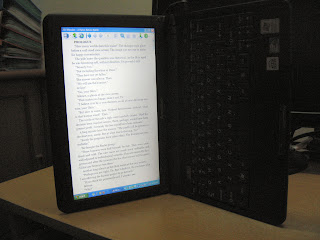
5) The tip on how to maximize battery usage on the netbook when being used as a ebook reader is very useful. If you have set a screen-saver, disable it so that screen will remain on all the time, but, if possible, set all the other setting for maximum power saving in order to conserve the battery usage.
The only reason that I suggested using the FBReader ebook reading software is that it works on BOTH Windows and Linux and has the ability to rotate the screen by 90 degrees while retaining full trackpad control. So there is no need to use the Ctrl+Alt+Arrow-Key trick or the EeRotate utility, plus these won't work with Linux anyway. It also has the added benefit of placing the keyboard on the left side with the arrow keys and the page up/down keys in a comfortable, easy-to-reach position for the left hand. The only downside is that FBReader cannot handle HTML or PDF files. I hope the author of FBReader will address this issue soon - open sources libraries for HTML rendering and PDF reading are available now, so I don't see any barriers to these features being added to FBReader (but I could be wrong!).
After reading through several of the articles about turning a netbook into an ebook reader, I discovered several notable items of interest:
1) The Ctrl+Alt+Arrow-Key
2) The Ctrl+Alt+
3) The Ctrl+Alt+
4) The EeRotate utility as suggested in several of the articles (which rotates the screen to a 'portrait' mode) is indeed a useful utility with an added benefit of adjusting the trackpad's orientation too. So it is now possible to control page scrolling using the trackpad. The article on the EeRotate utility indicates that it can only rotate the screen by 270 degrees along with the trackpad - no other choices are given. This means that you have to hold the netbook with the screen on the left side with the keyboard on the right side (see photo below). This will position the arrow keys and the page up/down keys on the TOP of the right side - a very uncomfortable position for the right hand to assume everytime a page need to be flipped. Other than this, and if you are willing to put up with having to move your right hand up every time to flip a page, then this is the utility to use. If the author of the EeRotate utility is reading this blog, I would like to have the utility also rotate the screen by 90 degrees with full trackpad control - please? (NOTE: The Ctrl+Alt+
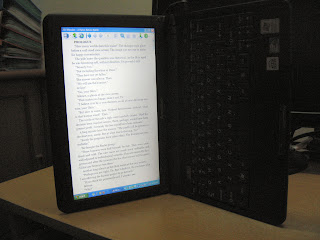
5) The tip on how to maximize battery usage on the netbook when being used as a ebook reader is very useful. If you have set a screen-saver, disable it so that screen will remain on all the time, but, if possible, set all the other setting for maximum power saving in order to conserve the battery usage.
The only reason that I suggested using the FBReader ebook reading software is that it works on BOTH Windows and Linux and has the ability to rotate the screen by 90 degrees while retaining full trackpad control. So there is no need to use the Ctrl+Alt+Arrow-Key trick or the EeRotate utility, plus these won't work with Linux anyway. It also has the added benefit of placing the keyboard on the left side with the arrow keys and the page up/down keys in a comfortable, easy-to-reach position for the left hand. The only downside is that FBReader cannot handle HTML or PDF files. I hope the author of FBReader will address this issue soon - open sources libraries for HTML rendering and PDF reading are available now, so I don't see any barriers to these features being added to FBReader (but I could be wrong!).
Friday, August 19, 2011
Turning a NetBook into an eBook Reader
I like reading books, the one that you hold in your hands and turn the pages manually :) I like all types of books - but my favorite (ever since I was a young boy) are science fiction (or sci-fi, for short) books. I used to read them all the time, much to my parent's despair. My dad thought I should have been reading my school-books and my mom thought I should apply the same zeal to the Koran. This avaricious appetite for sci-fi books continues to this day - and now that I have lots of free time on my hands, I find myself at a quandary, as far as book reading goes. Being retired means little or no steady income - which in turn, means that I simply cannot afford to purchase as many books as when I was working. Books are getting more and more expensive nowadays -so what is a compulsive reader to do?
In addition to the increasing book cost, there is one more issue concerning the existing books that I own. Books, especially paperback books, don't last and some of the ones that I have (especially my favorites, which kept being read over and over) are now so tattered that no amount of scotch tape (or rubber bands!) can keep them in one piece. There is a solution to this looming disaster - and that will be outlines in my next post.
In the meantime, I need to get more books, especially sci-fi books without spending too much money. Of course, free books are better - only I have to look for them. Armed with only my PC (and netbook, if I am on the road) and the World-Wide Web (or internet), I set forth to locate these gems, if indeed they are available. Using Google search, I was amazed to find a treasure trove of free sci-fi books available at several web sites - you can also find them easily as I did by typing 'free sci-fi ebooks' into your Google search field. My first visit was to the Free Library of Baen Books (Baen Books is no stranger to me as I own a lot of books that they publish) and they freely offer a number of sci-fi books in several ebook format - most of which I was not familiar with - except HTML and RTF format.
Being an old-fashioned geezer, I always like to hold a physical book while reading. Reading an HTML formatted ebook on a desktop computer always gives me a headache (plus I can't curl up on the sofa while reading a book on my computer!) . It is always a chore to re-size a web browser (normally Firefox) to decrease the number of words per line in order to make it easier to read, and sometimes having to increase the font size so it is more comfortable to my old eyes, before I can settle down to read the book. Even with all that adjustment, I still am not comfortable enough reading the book - primarily because it does not emulate the 'book-reading' experience to a great degree. Now I do realize that it is impossible to get a 100% emulation of the 'book-experience' but there got to be something I can do to improve the situation.
Of course, there are dedicated ebook readers like the Kindle and the Nook but they are priced way too high for me to afford - plus some of them have way too small a screen size. The larger screen sized one are even more expensive. This also rules out the new tablets like the iPad and their imitators - because of the type of LCD used in their display (as opposed to the eInk display of dedicated ebook readers), reading a book on the iPad gives me a bigger headache that on a desktop computer. Believe me, I tried it on my sister's iPad - it was not a good experience at all. So, for me, a dedicated ebook reader is out of the question. The question now remains - what can I use to read ebook and maximize the 'book-experience'?
Then it struck me! I have a netbook - a portable computer small enough (but with a 10 inch screen) to hold in my hands like a book. Can this device replace a book? Are there (free) ebook readers software available for both the Windows and Linux OS? Can the text of the reader software be rotated 90 degrees so that it emulates the 'portrait mode' of a book? These were the questions that ran through my mind - time to research the web for answers. After several days of research, I finally came up out a workable solution, which I now present to anyone that faces the same problem that I faced and wants a solution.
The netbook that I own is a Lenovo S10-2 Ideapad but the solution can apply to all netbooks. The advantage of using a netbook as an ebook reader is (a) it is small enough to hold in the hands like a book and (b) the netbook's battery can last long enough for usage as an ebook reader. It does not matter whether you are using the Windows or Linux OS because the ebook reader and converter software works on both OS, i.e., there are versions for both OS. Now let's get cracking and turn that netbook into an ebook reader :)
First, fire up your web browser and visit http://www.fbreader.org and read about the FBReader (not FBReaderJ) software. The FB in the name of the software is a bit misleading - it has nothing to do with FaceBook (or FB, for short). The FB in the name of the sofware refers to the FB2 format - a Russian ebook standard - the de facto format of this reader. However, it can also handle the EPUB, MOBI and PRC formats - the ebook formats most widely used. This software is the only ebook reader that I know of that can rotate the text of the book by 90 degrees so that the netbook's screen now emulates the page of a book. Take care though, this reader software cannot handle some EPUB-formatted book correctly; but MOBI or PRC-formatted ebook are handled correctly. Also, you need to be aware that it cannot handle HTM or PDF documents at the moment - a big pity but you can convert those with the converter which I will describe later. In the meantime, download the FBReader software - both Windows asd Linux versions are available so make sure you download the correct one for your netbook.
If you are wondering why there are so many formats for ebooks (wikipeedia lists 26 formats, with it likely to increase with time), then you are not alone. Visit http://gizmodo.com/5478842/giz-explains-how-youre-gonna-get-screwed-by-ebook-formats for a read on the 'ebook formats war'.
Next, visit http://calibre-ebook.com/ and watch the demo video and then download either the Windows or Linux version. Calibre is open source e-book library management application. It is also an excellent ebook format converter with the ability to convert over thirteen document formats into EPUB, PRC and MOBI formats - the 3 formats handled by the FBReader software. So if you find yourself in a situation (like me!) of having ebooks that cannot be read by FBReader, just use the Calibre converter to convert that ebook. The added benefit of using Calibre is that it also has a ebook reader built-in - so, at a pinch, you can also use Calibre to read ebooks. However, the reader cannot rotate text by by 90 degrees unlike FBReader. There are other features of Calibre that you can use if you like, but my main use is the converter.
Once the two software has been downloaded to your netbook, you need to install them - the process for both being very straightforward. Next, and before starting the programs, decide where to store your ebook file. I use 'My Documents\eBooks' folder for Windows and 'Documents/eBooks' folders for Linux. You can further create sub-folders for each author (like me) or leave all the ebook files under this folder. Next move the ebook files that you have downloaded in zipped or unzipped format (FBReader can handle both) into the folders that you have created. Then start FBReader and, since this is the first time that you have used this reader, you will be presented with a short 'manual' about FBReader - take the time to read it since it also gives you some idea how to start using it. Read the part about setting the book path and make sure that set it to point to your ebook folder. Next try pressing the 'Rotate Text' button (the second-last button on the right) or just press the 'R' key. The text will now be rotated 90 degrees but it will still be in a window - to make it full screen, just press the Enter key. Now your netbook looks more like a book! The 'Page Down' and 'Page Up (along with the Up Arrow and Down Arrow keys) allows you to navigate through the pages of the 'book'. To go back to 'windowed mode', press the Enter key again; to rotate the text to its original mode, just press the 'R' key again. To open a book for reading, click on the left-most button and the software will update itself with all the recognizable books in the book path (you did set the book path, didn't you?). Then click on the 'Show books' under the author of the book that you want to read and then the 'Read book' of the book that you want to read. The book will now open and you can now read it! That's all the keys you require to use FBReader - however, you are free to explore the software.
That's it - you now own a 'free' ebook reader - free in the sense that you did not have to go out and purchase either hardware or software that enables you to read ebooks.
In my next post, I will describe how to use Calibre to convert between ebook formats and also some idea of where to get free ebooks. Stay tuned!
In addition to the increasing book cost, there is one more issue concerning the existing books that I own. Books, especially paperback books, don't last and some of the ones that I have (especially my favorites, which kept being read over and over) are now so tattered that no amount of scotch tape (or rubber bands!) can keep them in one piece. There is a solution to this looming disaster - and that will be outlines in my next post.
In the meantime, I need to get more books, especially sci-fi books without spending too much money. Of course, free books are better - only I have to look for them. Armed with only my PC (and netbook, if I am on the road) and the World-Wide Web (or internet), I set forth to locate these gems, if indeed they are available. Using Google search, I was amazed to find a treasure trove of free sci-fi books available at several web sites - you can also find them easily as I did by typing 'free sci-fi ebooks' into your Google search field. My first visit was to the Free Library of Baen Books (Baen Books is no stranger to me as I own a lot of books that they publish) and they freely offer a number of sci-fi books in several ebook format - most of which I was not familiar with - except HTML and RTF format.
Being an old-fashioned geezer, I always like to hold a physical book while reading. Reading an HTML formatted ebook on a desktop computer always gives me a headache (plus I can't curl up on the sofa while reading a book on my computer!) . It is always a chore to re-size a web browser (normally Firefox) to decrease the number of words per line in order to make it easier to read, and sometimes having to increase the font size so it is more comfortable to my old eyes, before I can settle down to read the book. Even with all that adjustment, I still am not comfortable enough reading the book - primarily because it does not emulate the 'book-reading' experience to a great degree. Now I do realize that it is impossible to get a 100% emulation of the 'book-experience' but there got to be something I can do to improve the situation.
Of course, there are dedicated ebook readers like the Kindle and the Nook but they are priced way too high for me to afford - plus some of them have way too small a screen size. The larger screen sized one are even more expensive. This also rules out the new tablets like the iPad and their imitators - because of the type of LCD used in their display (as opposed to the eInk display of dedicated ebook readers), reading a book on the iPad gives me a bigger headache that on a desktop computer. Believe me, I tried it on my sister's iPad - it was not a good experience at all. So, for me, a dedicated ebook reader is out of the question. The question now remains - what can I use to read ebook and maximize the 'book-experience'?
Then it struck me! I have a netbook - a portable computer small enough (but with a 10 inch screen) to hold in my hands like a book. Can this device replace a book? Are there (free) ebook readers software available for both the Windows and Linux OS? Can the text of the reader software be rotated 90 degrees so that it emulates the 'portrait mode' of a book? These were the questions that ran through my mind - time to research the web for answers. After several days of research, I finally came up out a workable solution, which I now present to anyone that faces the same problem that I faced and wants a solution.
The netbook that I own is a Lenovo S10-2 Ideapad but the solution can apply to all netbooks. The advantage of using a netbook as an ebook reader is (a) it is small enough to hold in the hands like a book and (b) the netbook's battery can last long enough for usage as an ebook reader. It does not matter whether you are using the Windows or Linux OS because the ebook reader and converter software works on both OS, i.e., there are versions for both OS. Now let's get cracking and turn that netbook into an ebook reader :)
First, fire up your web browser and visit http://www.fbreader.org and read about the FBReader (not FBReaderJ) software. The FB in the name of the software is a bit misleading - it has nothing to do with FaceBook (or FB, for short). The FB in the name of the sofware refers to the FB2 format - a Russian ebook standard - the de facto format of this reader. However, it can also handle the EPUB, MOBI and PRC formats - the ebook formats most widely used. This software is the only ebook reader that I know of that can rotate the text of the book by 90 degrees so that the netbook's screen now emulates the page of a book. Take care though, this reader software cannot handle some EPUB-formatted book correctly; but MOBI or PRC-formatted ebook are handled correctly. Also, you need to be aware that it cannot handle HTM or PDF documents at the moment - a big pity but you can convert those with the converter which I will describe later. In the meantime, download the FBReader software - both Windows asd Linux versions are available so make sure you download the correct one for your netbook.
If you are wondering why there are so many formats for ebooks (wikipeedia lists 26 formats, with it likely to increase with time), then you are not alone. Visit http://gizmodo.com/5478842/giz-explains-how-youre-gonna-get-screwed-by-ebook-formats for a read on the 'ebook formats war'.
Next, visit http://calibre-ebook.com/ and watch the demo video and then download either the Windows or Linux version. Calibre is open source e-book library management application. It is also an excellent ebook format converter with the ability to convert over thirteen document formats into EPUB, PRC and MOBI formats - the 3 formats handled by the FBReader software. So if you find yourself in a situation (like me!) of having ebooks that cannot be read by FBReader, just use the Calibre converter to convert that ebook. The added benefit of using Calibre is that it also has a ebook reader built-in - so, at a pinch, you can also use Calibre to read ebooks. However, the reader cannot rotate text by by 90 degrees unlike FBReader. There are other features of Calibre that you can use if you like, but my main use is the converter.
Once the two software has been downloaded to your netbook, you need to install them - the process for both being very straightforward. Next, and before starting the programs, decide where to store your ebook file. I use 'My Documents\eBooks' folder for Windows and 'Documents/eBooks' folders for Linux. You can further create sub-folders for each author (like me) or leave all the ebook files under this folder. Next move the ebook files that you have downloaded in zipped or unzipped format (FBReader can handle both) into the folders that you have created. Then start FBReader and, since this is the first time that you have used this reader, you will be presented with a short 'manual' about FBReader - take the time to read it since it also gives you some idea how to start using it. Read the part about setting the book path and make sure that set it to point to your ebook folder. Next try pressing the 'Rotate Text' button (the second-last button on the right) or just press the 'R' key. The text will now be rotated 90 degrees but it will still be in a window - to make it full screen, just press the Enter key. Now your netbook looks more like a book! The 'Page Down' and 'Page Up (along with the Up Arrow and Down Arrow keys) allows you to navigate through the pages of the 'book'. To go back to 'windowed mode', press the Enter key again; to rotate the text to its original mode, just press the 'R' key again. To open a book for reading, click on the left-most button and the software will update itself with all the recognizable books in the book path (you did set the book path, didn't you?). Then click on the 'Show books' under the author of the book that you want to read and then the 'Read book' of the book that you want to read. The book will now open and you can now read it! That's all the keys you require to use FBReader - however, you are free to explore the software.
That's it - you now own a 'free' ebook reader - free in the sense that you did not have to go out and purchase either hardware or software that enables you to read ebooks.
In my next post, I will describe how to use Calibre to convert between ebook formats and also some idea of where to get free ebooks. Stay tuned!
Subscribe to:
Comments (Atom)