After reading through several of the articles about turning a netbook into an ebook reader, I discovered several notable items of interest:
1) The Ctrl+Alt+Arrow-Key
2) The Ctrl+Alt+
3) The Ctrl+Alt+
4) The EeRotate utility as suggested in several of the articles (which rotates the screen to a 'portrait' mode) is indeed a useful utility with an added benefit of adjusting the trackpad's orientation too. So it is now possible to control page scrolling using the trackpad. The article on the EeRotate utility indicates that it can only rotate the screen by 270 degrees along with the trackpad - no other choices are given. This means that you have to hold the netbook with the screen on the left side with the keyboard on the right side (see photo below). This will position the arrow keys and the page up/down keys on the TOP of the right side - a very uncomfortable position for the right hand to assume everytime a page need to be flipped. Other than this, and if you are willing to put up with having to move your right hand up every time to flip a page, then this is the utility to use. If the author of the EeRotate utility is reading this blog, I would like to have the utility also rotate the screen by 90 degrees with full trackpad control - please? (NOTE: The Ctrl+Alt+
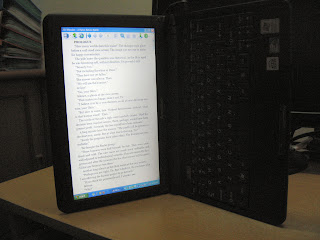
5) The tip on how to maximize battery usage on the netbook when being used as a ebook reader is very useful. If you have set a screen-saver, disable it so that screen will remain on all the time, but, if possible, set all the other setting for maximum power saving in order to conserve the battery usage.
The only reason that I suggested using the FBReader ebook reading software is that it works on BOTH Windows and Linux and has the ability to rotate the screen by 90 degrees while retaining full trackpad control. So there is no need to use the Ctrl+Alt+Arrow-Key trick or the EeRotate utility, plus these won't work with Linux anyway. It also has the added benefit of placing the keyboard on the left side with the arrow keys and the page up/down keys in a comfortable, easy-to-reach position for the left hand. The only downside is that FBReader cannot handle HTML or PDF files. I hope the author of FBReader will address this issue soon - open sources libraries for HTML rendering and PDF reading are available now, so I don't see any barriers to these features being added to FBReader (but I could be wrong!).
No comments:
Post a Comment